TI-nspire CX
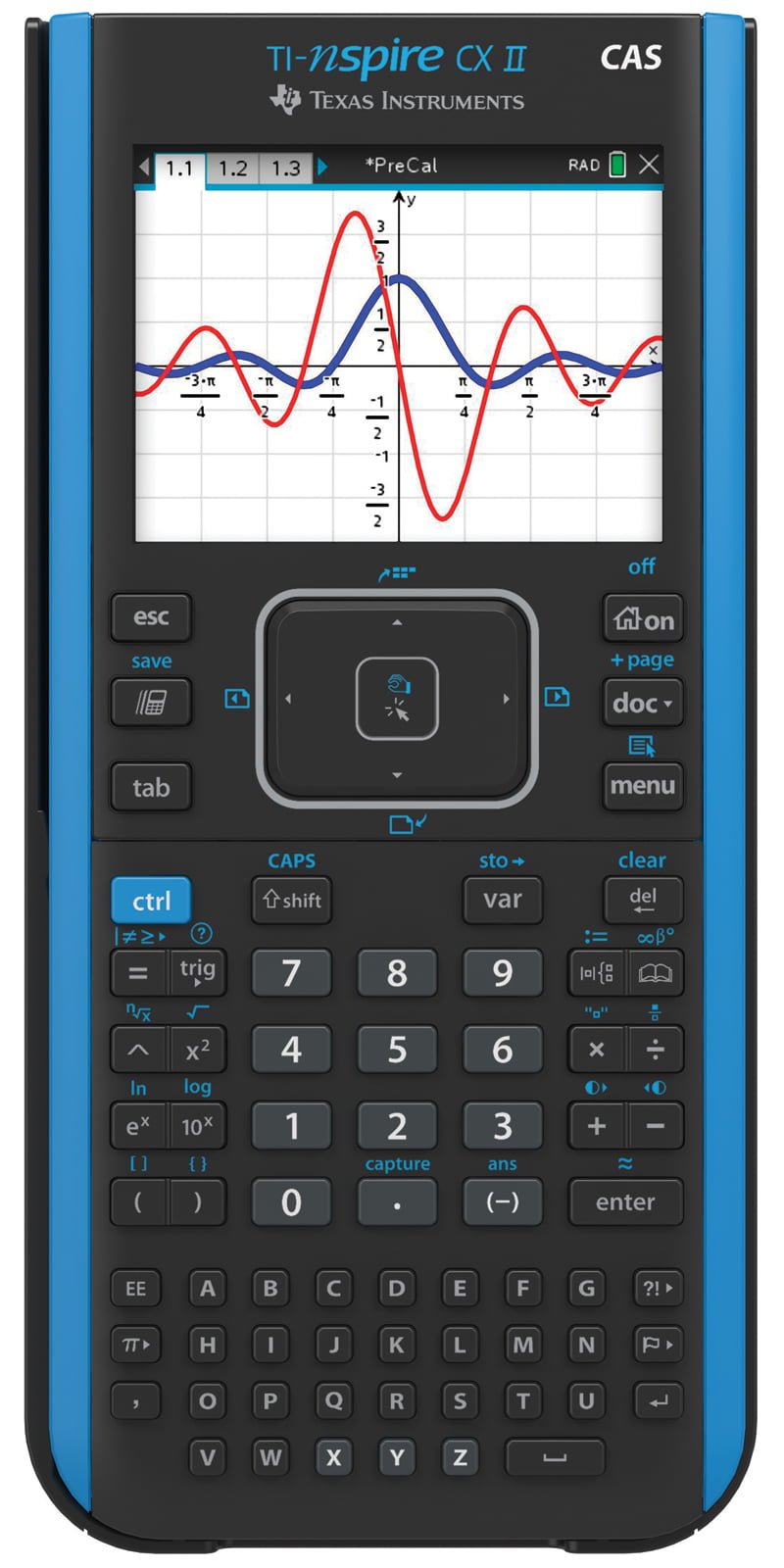
Locate
- Home/ON (with its house icon),
- Menu
- Esc
- Scratchpad (looks like a “moving” calculator)
- Ctrl (The blue ctrl key acts together with other keys. Look around for the blue icons above those keys. )
The Touchpad acts like a “swiper” pad similar to the touch screen on a tablet or laptop. You can swipe in any direction, press the edges for up, down, left and right arrows, or “click” in the center.
The TI-Nspire CX calculator is “menu-driven,” which means that most commands are found by pressing the menu key. The menus will be different for each application located on the calculator because there are various commands needed for calculating, graphing, statistics, geometry, etc.
Use the Scratchpad (Press the Scratchpad key.)
The Scratchpad is where you can perform calculations and create graphs quickly that you don’t intend to save.
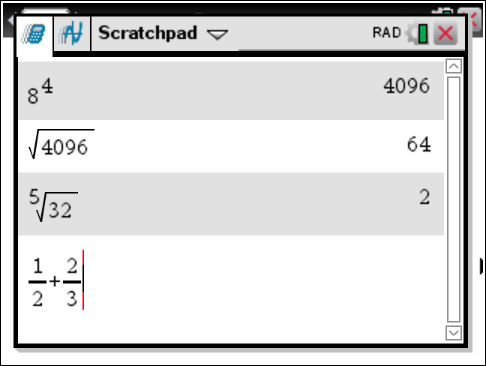
Notice that the fraction result will be displayed in the exact form if possible; convert to the approximate decimal value by pressing ctrl then enter. And you can make use of the previous answer and previous entry History by up arrow to the desired expression and pressing enter, just like on TI-84 Plus calculators.
For trigonometry functions, press trig and arrows to move around the palette, then press enter to select the function. Angles are in radian mode by default; this can be changed in the Home Screen Settings menu or overridden with the degree° symbol found on the pi π key.
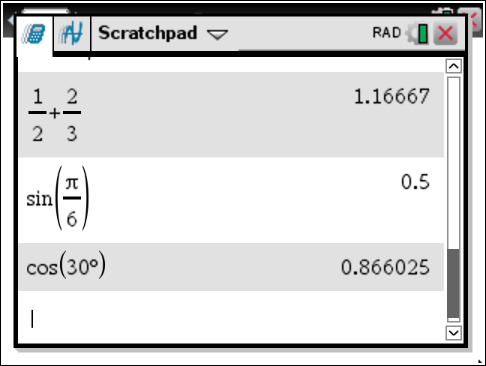
Graphing
Press the Scratchpad key again, and a Graph screen appears. To enter a function, press tab to bring up the entry line. Press menu for more graph options: Window/Zoom, Trace, and Analyze graph.
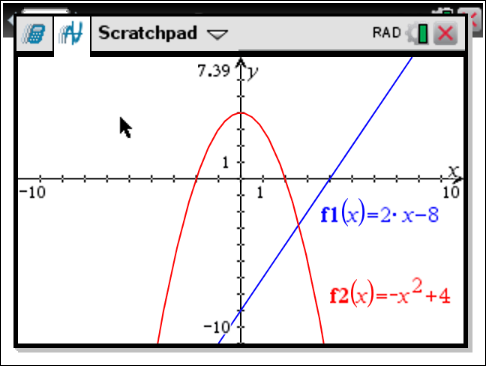
One of the most powerful features of the TI-Nspire CX graphing calculator is the ability to manipulate a function with Grab. Move the cursor to one of your functions, and it will turn into either a four-way arrow (for translate shifts), a circular arrow (for rotate turns), or a two-way slant arrow (for dilating stretches) — experiment by grabbing different parts of functions and seeing what happens. Press ctrl then esc to Undo and return to the prior graph if desired.
View count: 2310